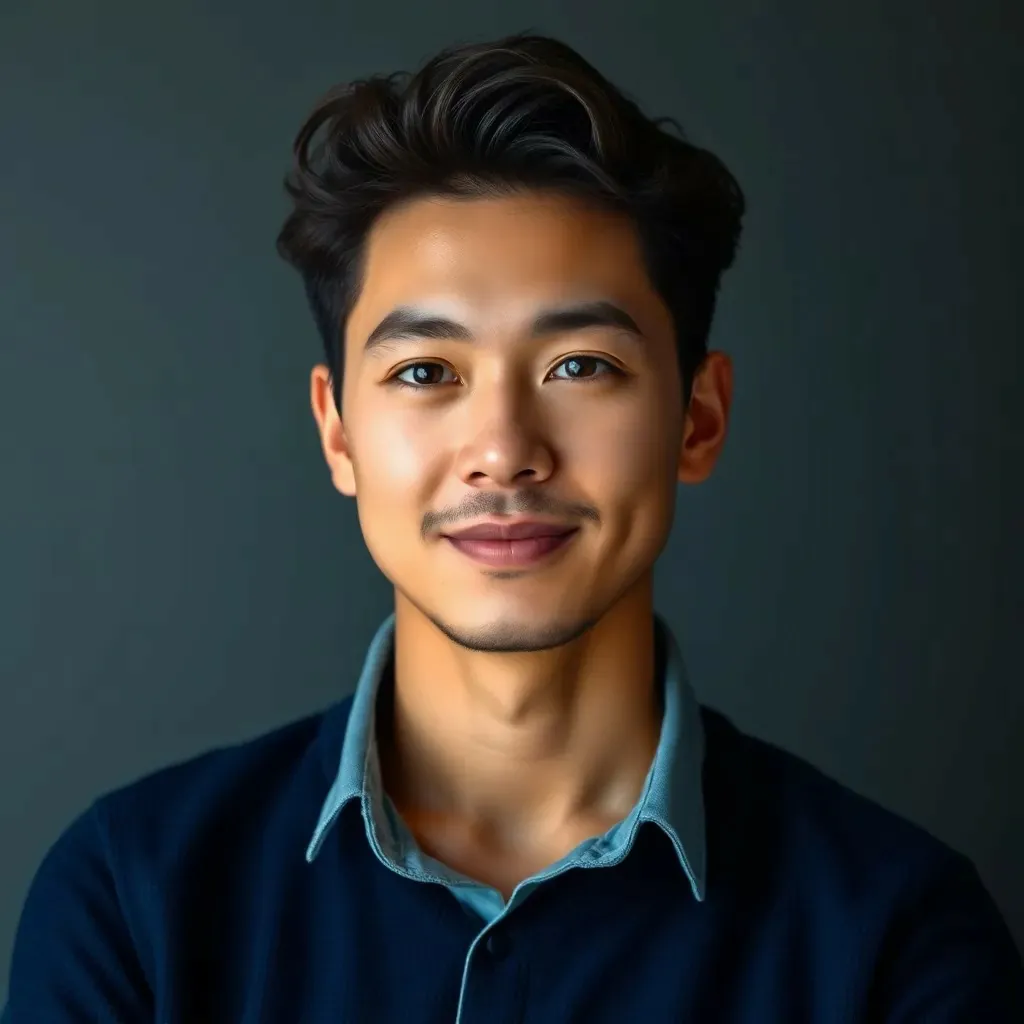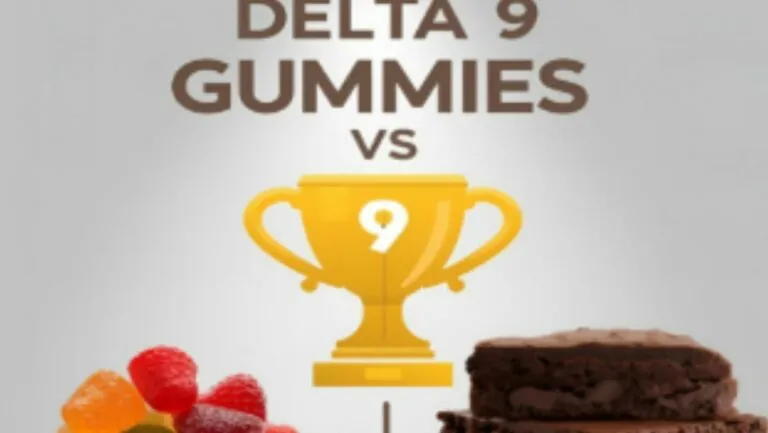Upgrading RAM is like giving your computer a shot of espresso—it wakes it up and gets it running faster. If your device feels sluggish or struggles to keep up with multitasking, it’s time to consider a little boost. With the right approach, upgrading RAM can transform your experience from dial-up to high-speed internet in no time.
Table of Contents
ToggleUnderstanding RAM
RAM, or Random Access Memory, plays a crucial role in a computer’s performance. It temporarily stores data that the CPU needs for quick access, allowing programs to run efficiently.
What Is RAM?
RAM is a type of computer memory that provides space for the processor to read and write data. It holds information while applications run, such as documents or browser tabs. More RAM enables smoother multitasking and improved interaction with software. Various RAM types exist, including DRAM and SRAM, each serving different functions within computer systems. Users often find that the amount of RAM impacts speed; lower RAM may result in slower performance, while higher RAM allows for seamless operation.
Why Upgrade RAM?
Upgrading RAM significantly enhances a device’s overall performance, especially when multitasking. If a computer struggles with slow response times or freezes while running applications, added RAM can alleviate these issues. Improved RAM capacity supports running more demanding programs simultaneously and allows for greater productivity. Many users experience an immediate difference after an upgrade, noticing faster load times and improved system responsiveness. Investing in RAM upgrades proves beneficial for gamers, content creators, and anyone using resource-intensive applications.
Preparing for the Upgrade
Upgrading RAM requires careful preparation to ensure a smooth process. Focus on checking compatibility and gathering necessary tools.
Checking Compatibility
Determining compatibility between the new RAM and the computer is essential. First, check the motherboard specifications to see the supported RAM types and maximum capacity. Verify the RAM speed, measured in MHz, aligning it with the existing RAM. Use system information tools or manufacturer websites for accurate details. Different RAM types, such as DDR4 and DDR5, serve distinct functions and cannot be mixed. Additionally, ensure that the RAM form factor fits the device, whether it be DIMM or SO-DIMM. Failure to confirm these specifications can lead to installation issues.
Gathering the Necessary Tools
Collecting the right tools simplifies the RAM upgrade process. Most users need a Phillips screwdriver to open the computer case. Anti-static wrist straps help prevent electrostatic discharge, protecting sensitive components. A flashlight may assist in illuminating difficult-to-see areas during installation. Users might also consider having a container ready for screws and small parts to avoid misplacing them. Keeping a clean workspace promotes organization and efficiency during the upgrade procedure. Prepare all these tools before starting to ensure a smooth and effective upgrade experience.
Steps to Upgrade RAM
Upgrading RAM involves several key steps to ensure a successful installation. Following the process accurately improves system performance.
Powering Down Your Device
First, turn off the computer and disconnect it from the power source. Unplugging all peripherals, including the keyboard, mouse, and monitor, ensures safety during the upgrade. He or she should then press the power button several times to discharge any residual electricity. Checking for any indicator lights can confirm the device’s power is completely off. Always place the device on a clean, flat surface, which avoids potential damage while working.
Accessing the RAM Slots
Once the device is powered down, open the case to access the RAM slots. Depending on the model, this may require removing screws or releasing latches. Using a Phillips screwdriver simplifies the process. Identifying the correct RAM slots is crucial, typically found near the CPU, positioned parallel to the motherboard. Inspecting for dust buildup can prevent overheating issues post-installation. A clean workspace supports a smoother access experience, promoting system reliability.
Installing New RAM Modules
Position the new RAM modules carefully into the vacant slots. Aligning the notches on the RAM with the corresponding grooves in the slots ensures proper installation. Gently press down until the clips on either side of the module click into place, confirming a secure fit. Avoid using excessive force, as this can damage the components. Checking compatibility before installation guarantees optimal performance, preventing conflicts with existing memory modules.
Reassembling Your Device
After successfully installing the new RAM, close the computer case securely. Tighten screws or latch the cover in place, ensuring no components are exposed. Reconnect all previously detached peripherals, including the power cord. Prioritizing the organization during reassembly minimizes the risk of forgetting crucial connections. Finally, power on the device to verify successful RAM recognition, leading to enhanced performance and responsiveness.
Troubleshooting Post-Upgrade
Users may encounter issues after upgrading RAM. Unexpected behavior can arise, affecting overall performance. Identifying common problems ensures a smoother user experience.
Common Issues
Black screens or failure to boot often indicate RAM incompatibility. Computers may freeze intermittently due to improperly seated modules. System errors or crashes can occur when the new RAM is not recognized. Poor performance may persist despite the upgrade, suggesting mismatched speeds or timings. Additionally, excessive heat can emerge if the new modules draw more power than the system supports.
Solutions to Problems
Re-seating the RAM modules often resolves boot failures. Installing matching pairs of RAM modules can enhance stability. Checking BIOS settings might uncover misconfigured RAM profiles, allowing for adjustments as needed. Upgrading BIOS firmware can also improve RAM compatibility. Monitoring system temperatures will ensure adequate cooling and performance stability.
Conclusion
Upgrading RAM can transform a sluggish computer into a high-performing machine. With the right preparation and attention to detail users can experience a noticeable boost in speed and efficiency. This enhancement not only improves multitasking capabilities but also supports demanding applications seamlessly.
By following the outlined steps and troubleshooting common issues, users can ensure a successful upgrade. Investing in RAM is a smart choice for anyone looking to elevate their computing experience. Whether it’s for gaming or professional tasks the benefits are clear and immediate.