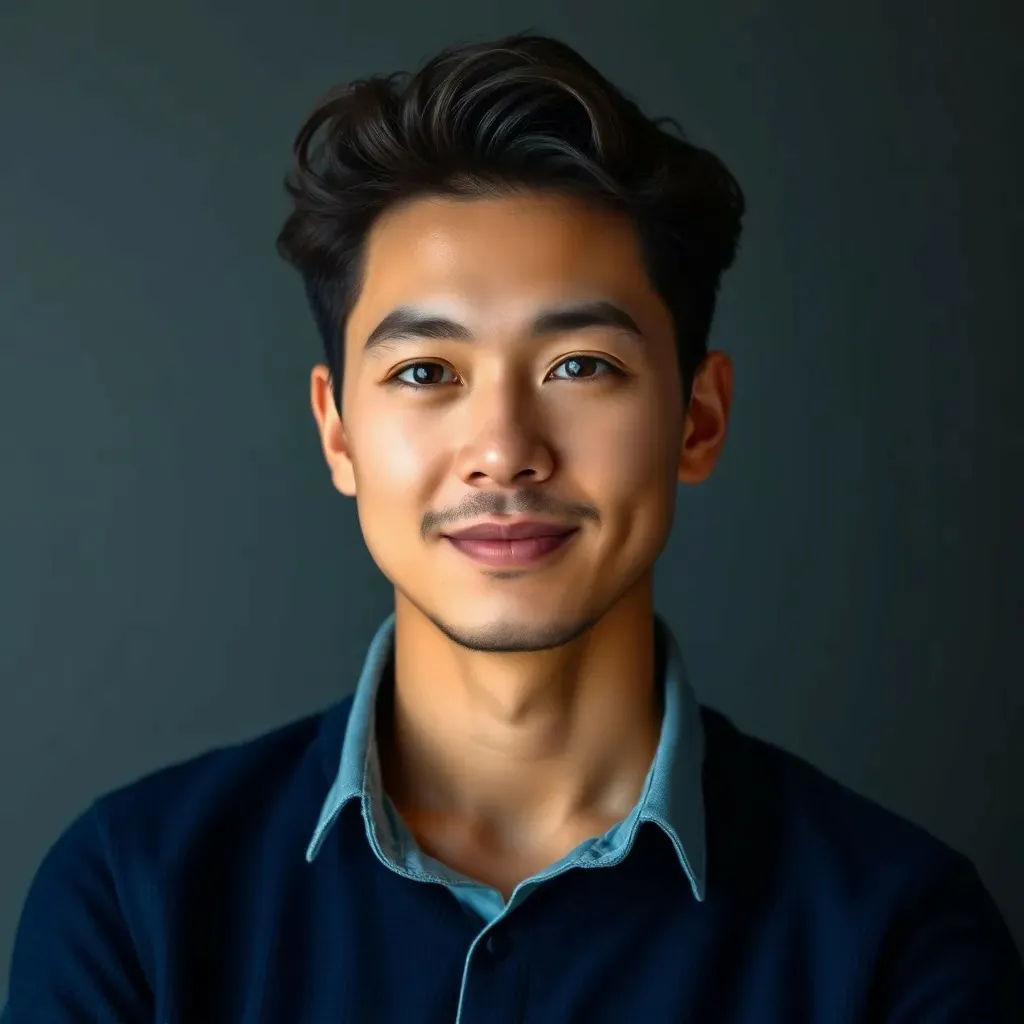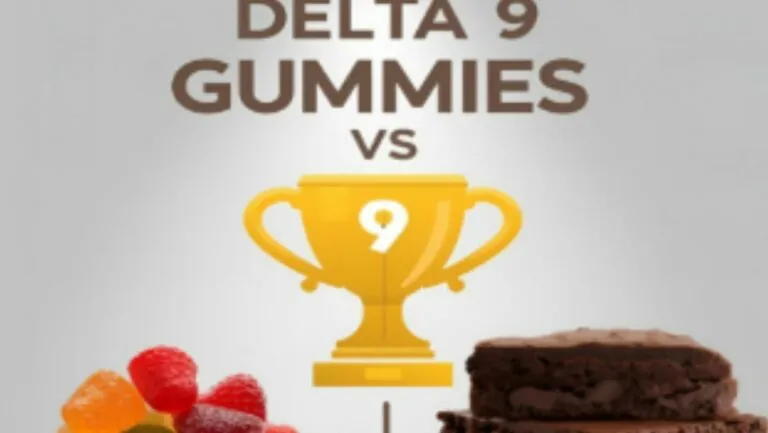In a world where sharing files can feel as complicated as deciphering ancient hieroglyphics, AirDrop swoops in like a superhero ready to save the day. This nifty feature lets users transfer photos, documents, and more between Apple devices faster than you can say “Wi-Fi is down!” With just a few taps, users can unleash a torrent of digital goodies to friends, family, or even that random person sitting next to them on the couch.
Table of Contents
ToggleWhat Is AirDrop?
AirDrop is a feature developed by Apple that facilitates seamless file sharing among its devices. Speeds often reach up to 30 times faster than Bluetooth, making transfers efficient. Users can share a variety of files, including photos, videos, documents, and more.
This technology employs Bluetooth for device discovery and Wi-Fi for file transfer, ensuring a quick and secure connection. Privacy remains integral, as transfers require user approval, preventing unsolicited sharing. Users can adjust AirDrop settings to allow sharing from contacts only, everyone nearby, or turn it off entirely.
Enabling AirDrop is straightforward. Users simply access the Control Center on their Apple device and select AirDrop to choose their desired option. Both sending and receiving devices need to have Wi-Fi and Bluetooth enabled.
Compatibility spans multiple devices, including iPhones, iPads, and Macs. AirDrop works with devices running iOS 7 or later and macOS X Yosemite or later. People can transfer files without an internet connection, which enhances convenience.
With a few taps, anyone can send or receive files effortlessly. It benefits users who frequently exchange content, significantly enhancing productivity and collaboration. Sharing can occur within seconds, even with larger files, making it a preferred method for many Apple users.
How to Access AirDrop
Accessing AirDrop involves a simple process for different Apple devices. Users quickly find themselves sharing files effortlessly.
On iPhone and iPad
To enable AirDrop on iPhone and iPad, users swipe down from the upper right corner or up from the bottom of the screen, depending on the model. Selecting the AirDrop icon opens options for sharing visibility. Users can choose from “Contacts Only” or “Everyone” to allow connections. Once set, they can open the file, tap the share button, and select the intended recipient under AirDrop. The recipient receives a prompt to accept or decline the transfer. This straightforward process makes sharing images, documents, and other files seamless.
On Mac
To access AirDrop on a Mac, users open a Finder window, then click on “AirDrop” in the sidebar. This action activates Wi-Fi and Bluetooth automatically if they’re not already on. Users then set their AirDrop receiving preferences as “Contacts Only” or “Everyone.” Once configured, they can drag and drop files into the AirDrop window, or right-click the file, select “Share,” and then choose “AirDrop.” The recipient’s Mac user gets a notification, confirming the transfer. AirDrop on Mac enhances file-sharing convenience, especially in collaborative work environments.
How to Use AirDrop
AirDrop allows Apple users to share files effortlessly. This feature enhances collaboration and speeds up file sharing among devices.
Sending Files
To send files using AirDrop, open the Control Center on iPhone or iPad. Tap the AirDrop icon to select sharing visibility. Next, choose a file from the Photos app or a document from another application. Tap the share button and select an available nearby recipient. The recipient receives a notification prompting approval for the transfer. Once accepted, the file transfers quickly and securely, making the process smooth for users.
On a Mac, accessing AirDrop requires a Finder window. Users can check the AirDrop option in the sidebar and ensure Wi-Fi and Bluetooth are activated. Dragging and dropping files into the AirDrop window initiates the transfer. Alternatively, users can right-click the file and select the share option to choose the receiving device.
Receiving Files
Receiving files with AirDrop is simple for everyone. Users should verify that their device is set to be discoverable by navigating to the Control Center and tapping the AirDrop icon. Available settings include receiving from contacts only or everyone nearby. By complying with this setting, users can accept files easily.
When someone uses AirDrop to send a file, a notification appears on the recipient’s device. Accepting the incoming transfer requires just a tap. Accepted files are saved automatically in the appropriate app, like Photos or Files. This efficiency makes AirDrop an essential tool for quick file exchanges among Apple devices.
Troubleshooting Common Issues
AirDrop users might encounter several issues while trying to share files. Files often fail to transfer due to settings. First, users should check that AirDrop is enabled on both devices. Accessing the Control Center ensures the feature is active and set to the correct visibility option.
Another common issue involves device compatibility. AirDrop requires devices to run specific operating systems. For iPhones and iPads, iOS 7 or later is necessary, while Macs need at least macOS X Yosemite. Updating devices can resolve compatibility problems.
Sometimes, connectivity issues arise. Bluetooth and Wi-Fi need to be turned on for AirDrop to function correctly. Users must ensure that both connections are active to enable successful file sharing. Additionally, checking for airplane mode can help, as it disables wireless communications.
Distance between devices affects transfer success. Staying within approximately 30 feet of the recipient ensures a smooth connection. If devices are further apart, users may experience interruptions.
Privacy settings also play a crucial role. Setting the AirDrop visibility to “Contacts Only” can limit sharing options. Users might want to switch to “Everyone” for broader accessibility when sending files.
If users experience persistent problems, restarting devices often resolves glitches. A simple reboot can refresh connections and settings, restoring functionality.
Lastly, users should keep the recipient’s device awake during the transfer. An idle screen can disrupt the approval process, leading to delays. Maintaining active engagement ensures successful file sharing every time.
Tips for Using AirDrop Effectively
Adjusting AirDrop settings enhances user experience. Ensure visibility is correctly set for the intended audience, choosing between “Contacts Only” or “Everyone Nearby” for broader accessibility. Bluetooth and Wi-Fi must remain active for seamless transfers, as they facilitate the connection between devices.
Positioning devices close together improves transfer success. Staying within a range of approximately 30 feet guarantees a strong connection. Tap notifications promptly to accept incoming files, preventing delays in receiving important content.
Utilizing AirDrop’s capabilities can be done by simply dragging files into the AirDrop window on a Mac. Alternatively, the share option in apps streamlines the process on both iPhones and iPads. Ensuring both devices are unlocked may help avoid interruptions during the transfer.
Confirming compatibility across operating systems makes a difference. Devices must support iOS 7 or later or macOS X Yosemite or later to utilize AirDrop. When issues arise, restarting devices often resolves glitches and strengthens connections.
Reviewing privacy settings helps avoid unexpected transfer refusals. Adjusting the settings during a sharing session can streamline file exchanges, especially in busy environments. Accepting files is straightforward; recipients should know that files save automatically to corresponding apps for easy access.
Testing AirDrop’s functionality in various locations can identify potential interference or obstacles. Choosing an open area can improve connectivity while minimizing disruptions. Lastly, keeping the recipient’s device awake enhances transfer speed and reliability.
Conclusion
AirDrop stands out as a convenient and efficient tool for sharing files among Apple devices. With its fast transfer speeds and user-friendly interface, it simplifies the process of exchanging photos, documents, and more. Users can easily adjust their privacy settings to control who can send files, ensuring a secure experience.
By following the straightforward steps to enable AirDrop and troubleshoot common issues, users can maximize their file-sharing capabilities. Whether in a collaborative setting or simply sharing with friends, AirDrop enhances productivity and connectivity. Embracing this feature can significantly streamline how users interact with their Apple devices, making file sharing a breeze.