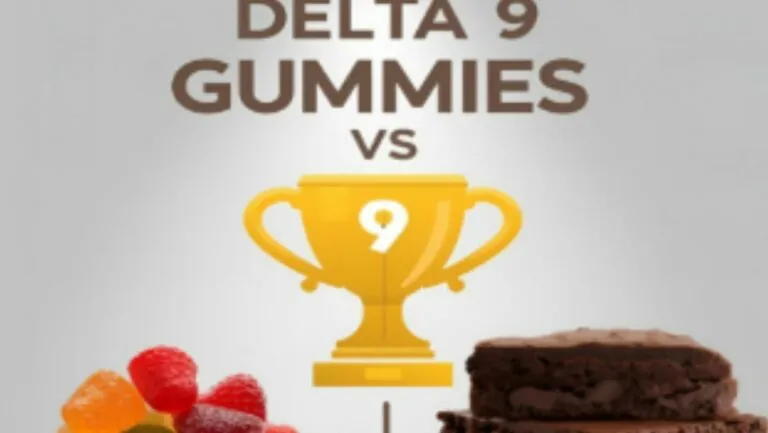When that dreaded hard drive crash strikes, it feels like losing a beloved pet—except this time, it’s your precious data that’s gone. But don’t panic! Replacing a hard drive might sound daunting, but it’s easier than finding a parking spot at the mall during the holidays. With a little know-how and a dash of courage, anyone can tackle this tech challenge.
Table of Contents
ToggleUnderstanding Hard Drives
Understanding hard drives is essential for anyone replacing one. Several types of hard drives exist, each suited for specific needs and preferences.
Types of Hard Drives
HDDs (Hard Disk Drives) store data on rotating disks. They offer affordability and ample storage space. SSDs (Solid State Drives) use flash memory, providing faster data access and improved performance. Hybrid drives combine HDD and SSD technology, balancing speed and capacity. External drives facilitate easy data transfer and backup while serving additional storage needs. Choosing the right type hinges on factors like speed requirements, budget constraints, and storage capacity.
Purpose of Replacing a Hard Drive
Replacing a hard drive serves various purposes. Data recovery becomes necessary after mechanical failure or corruption. Increased storage capacity addresses the growth of data over time. Upgrading to an SSD enhances overall system performance and speeds up loading times. Improved reliability ensures access to important files without unexpected failures. Each reason highlights the importance of maintaining an efficient and functional computer system.
Preparing for Replacement
Preparing for a hard drive replacement involves a few vital steps. It’s crucial to back up all important data before performing any hardware changes.
Backing Up Your Data
Backing up data ensures important files remain safe during the replacement process. Users can utilize external hard drives, cloud storage, or software solutions for this task. Creating a complete backup of documents, photos, and other essential files protects against potential data loss. Regular backups establish a habit that saves frustration later, especially during unforeseen failures. Making multiple copies in different locations further increases security.
Tools Needed for the Replacement
Gathering the right tools simplifies the hard drive replacement task. Users typically require a screwdriver set, an anti-static wrist strap, and a new hard drive. Depending on the device, additional tools like pliers or a flashlight might be necessary. Always follow manufacturer guidelines to ensure compatibility when selecting a replacement drive. Having these tools on hand streamlines the process, making it efficient and less stressful. Proper preparation makes the technical task of replacing a hard drive straightforward.
Step-by-Step Guide to Replacing a Hard Drive
Replacing a hard drive consists of several clear steps, each essential for successful installation. Follow these instructions carefully for a smooth transition.
Shutting Down Your Computer
Begin by powering off the computer completely. Unplug the device from the electrical outlet to ensure absolute safety. Removing all peripheral devices like printers and USB drives helps avoid complications. An anti-static wrist strap may protect sensitive components while handling internal parts. Find a clean, well-lit workspace to keep everything organized during the process.
Removing the Old Hard Drive
Locate the access panel on the computer’s case, which typically requires a screwdriver. After removing the panel, identify the hard drive that needs replacement. Disconnect the power and data cables attached to the old drive. Unscrew or unclip the drive from its mounting bracket, keeping track of the screws for later use. Carefully slide the hard drive out of its compartment, ensuring no other components are damaged during the removal.
Installing the New Hard Drive
Insert the new hard drive into the now-empty compartment. Align it properly and secure it with screws or clips, depending on the design. Connect the data and power cables to the new drive, ensuring a snug fit. Check for any loose connections, as these could lead to operational issues later. Ensure that the connections match those of the old drive for compatibility.
Reinstalling the Operating System
To restore functionality, obtain the operating system installation media, such as a USB drive or DVD. Insert the media into the computer and power it on, accessing the BIOS or boot menu as necessary. Follow on-screen instructions to reinstall the operating system on the new hard drive. Ensure all necessary drivers and updates are installed after the operating system loads. Confirm that everything functions correctly before considering the replacement process complete.
Troubleshooting Common Issues
Replacing a hard drive can lead to some common problems. Knowing how to address these issues ensures a smooth transition.
System Not Recognizing the New Drive
Sometimes, the system fails to recognize the new hard drive. Ensuring proper connections is vital; double-check all cables and ports. One issue could involve incompatible drives; confirm compatibility with the motherboard. Another possibility is needing to initialize the drive in Disk Management. Users can open Disk Management, find the new drive, and follow prompts to initialize it. Regularly updating the BIOS also addresses recognition problems. If issues persist, checking for faulty components may be necessary.
Data Recovery After Replacement
Recovering data after replacing a hard drive can pose challenges. The first step involves retrieving data from backups; earlier backups reduce potential data loss. If backups weren’t created, consider professional data recovery services. These services can salvage data from the old drive if it’s functional. Using recovery software might also help retrieve files. Software can scan the old drive and recover accessible data effectively. Understanding these options aids in minimizing data loss during the hard drive transition. Following these strategies enhances the chances of successful data recovery.
Conclusion
Replacing a hard drive is a significant step toward ensuring a computer’s longevity and performance. With the right preparation and tools anyone can tackle this task with confidence. Understanding the different types of hard drives and their functions helps in making informed choices tailored to individual needs.
Backing up data remains crucial throughout the process to avoid potential loss. Following the outlined steps for replacement and troubleshooting common issues will lead to a successful transition. By taking these measures users can enhance their computing experience and maintain a reliable system for years to come.